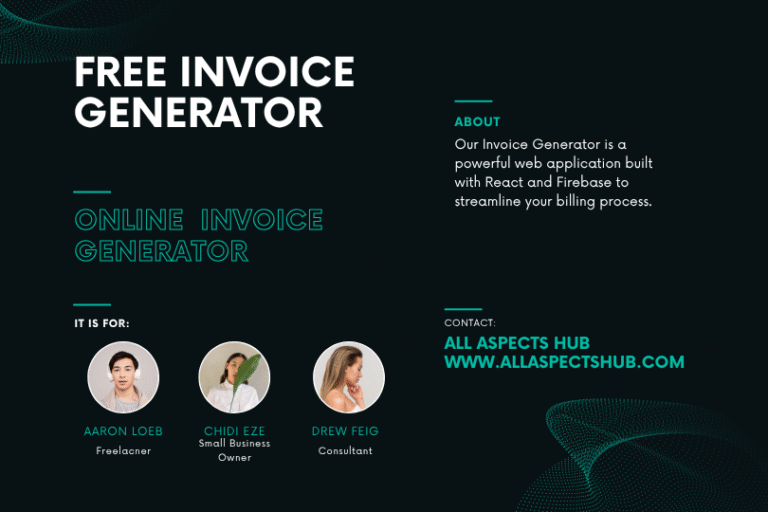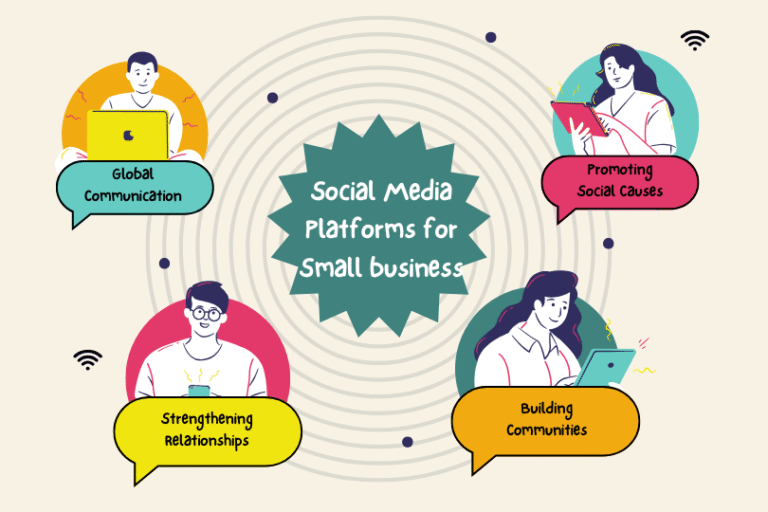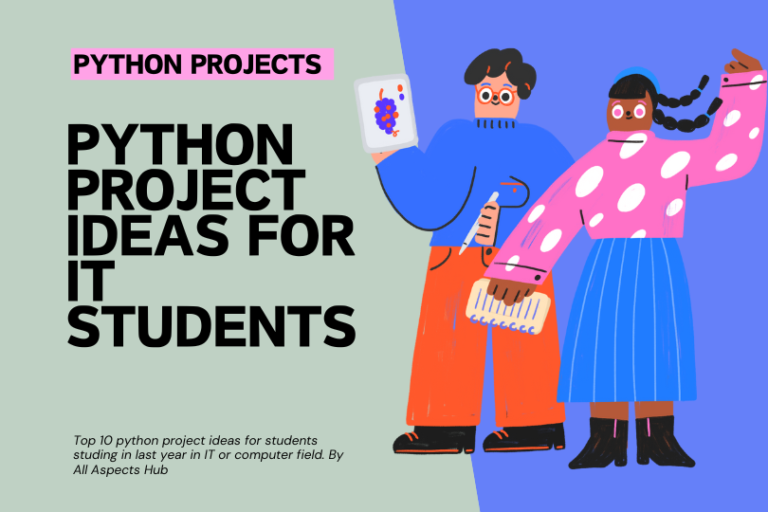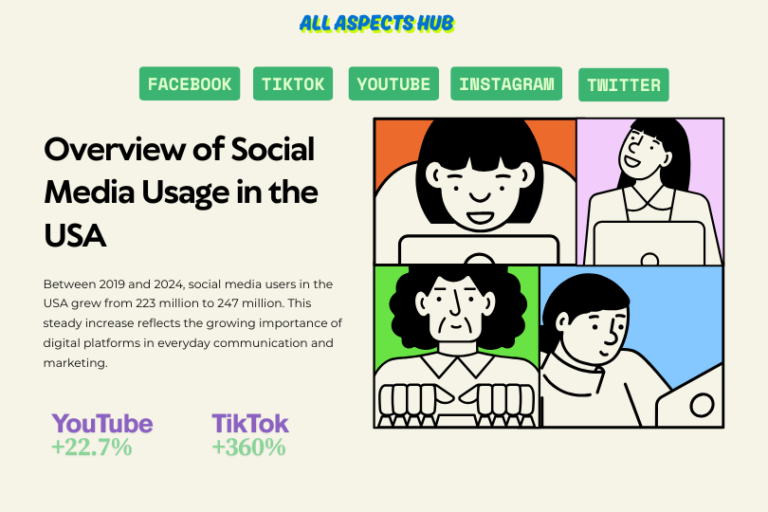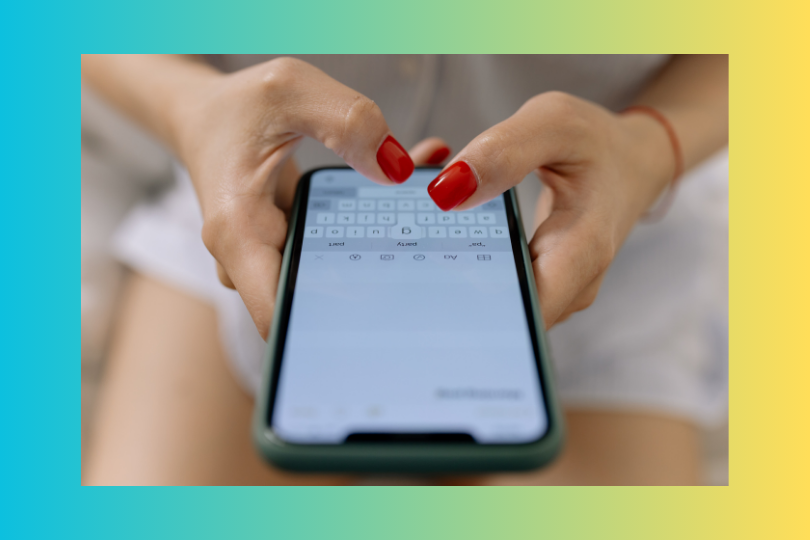
chat app college project
Introduction
In this blog post, we’ll delve into the creation of a basic chat application using fundamental web technologies: HTML, CSS, and JavaScript. This project will serve as a foundation for understanding core concepts such as:
- HTML: Structuring the user interface with elements like
<input>,<textarea>, and<ul>. - CSS: Styling the chat window for a visually appealing and user-friendly experience.
- JavaScript: Handling user input, sending messages, displaying received messages, and managing the application’s logic.
Project Setup:
- Create necessary files:
index.html: The main HTML file for the application.style.css: The CSS file for styling the application’s appearance.script.js: The JavaScript file containing the application’s logic.
HTML (index.html):
HTML
<!DOCTYPE html>
<html>
<head>
<title>Simple Chat Application</title>
<link rel="stylesheet" href="style.css">
</head>
<body>
<h1>Simple Chat</h1>
<div id="chat-container">
<ul id="message-list"></ul>
<div>
<input type="text" id="message-input" placeholder="Type your message here..." />
<button id="send-button">Send</button>
</div>
</div>
<script src="script.js"></script>
</body>
</html>
CSS (style.css):
CSS
body {
font-family: sans-serif;
text-align: center;
}
#chat-container {
width: 400px;
margin: 0 auto;
border: 1px solid #ccc;
padding: 20px;
border-radius: 5px;
}
#message-list {
list-style: none;
padding: 0;
margin: 0;
max-height: 300px;
overflow-y: auto;
}
.message {
margin-bottom: 10px;
}
.message .sender {
font-weight: bold;
}
#message-input {
width: 100%;
padding: 10px;
margin-top: 10px;
border: 1px solid #ccc;
border-radius: 3px;
}
#send-button {
padding: 10px 20px;
background-color: #4CAF50;
color: white;
border: none;
border-radius: 3px;
cursor: pointer;
}
JavaScript (script.js):
JavaScript
const messageList = document.getElementById('message-list');
const messageInput = document.getElementById('message-input');
const sendButton = document.getElementById('send-button');
// Function to display messages
function displayMessages(messages) {
messageList.innerHTML = '';
messages.forEach(message => {
const li = document.createElement('li');
li.classList.add('message');
li.innerHTML = `
<strong>${message.sender}:</strong>
<span>${message.message}</span>
`;
messageList.appendChild(li);
});
// Automatically scroll to the bottom of the message list
messageList.scrollTop = messageList.scrollHeight;
}
// Sample messages (replace with your own logic)
let messages = [
{ sender: 'User 1', message: 'Hello!' },
{ sender: 'User 2', message: 'Hi there!' }
];
// Initial message display
displayMessages(messages);
sendButton.addEventListener('click', () => {
const messageText = messageInput.value.trim();
if (messageText !== '') {
const newMessage = { sender: 'You', message: messageText };
messages.push(newMessage);
displayMessages(messages);
messageInput.value = '';
} else {
alert('Please enter a message.');
}
});
Explanation:
- HTML Structure:
- The
index.htmlfile defines the basic structure of the chat application, including the message list, input field, and send button.
- The
- CSS Styling:
- The
style.cssfile provides visual enhancements to the chat window, making it more appealing and user-friendly.
- The
- JavaScript Logic:
displayMessages()function:- Clears the existing message list.
- Iterates through the
messagesarray. - Creates list items (
<li>) for each message. - Adds the sender and message content to each list item.
- Appends the list items to the
messageList. - Crucially, it scrolls the message list to the bottom to ensure users always see the latest messages.
- User Input Handling:
- The
sendButtonclick event listener checks if the input field is not empty. - If a message is entered, it creates a new message object and adds it to the
messagesarray. - Calls
displayMessages()to update the displayed messages. - Clears the input field.
- If the input field is empty, an alert message is displayed to guide the user.
- The
To Run the App:
- Save the
index.html,style.css, andscript.jsfiles in the same directory. - Open
index.htmlin a web browser.
Next Steps:
- Implement real-time communication: Utilize WebSockets or a similar technology to enable real-time message exchange between multiple users.
- Add user authentication: Allow users to log in and associate messages with specific user accounts.
- Enhance the user interface: Add features like message timestamps, user avatars, and more advanced styling.
- Integrate with a backend: Connect the frontend to a backend server for data storage and more robust functionality.
This enhanced example provides a solid foundation for building a simple chat application. By exploring these next steps, you can further expand your knowledge and create more sophisticated and interactive chat experiences.
Input:
- User Input: The text entered by the user in the message input field. This is the core input for the chat application.
Output:
- Displayed Messages:
- Each message is displayed as a list item (
<li>) within themessage-listelement. - The message display includes:
- Sender: Displayed in bold using the
<strong>tag (e.g., “You: “). - Message Content: Displayed within a
<span>element.
- Sender: Displayed in bold using the
- Each message is displayed as a list item (